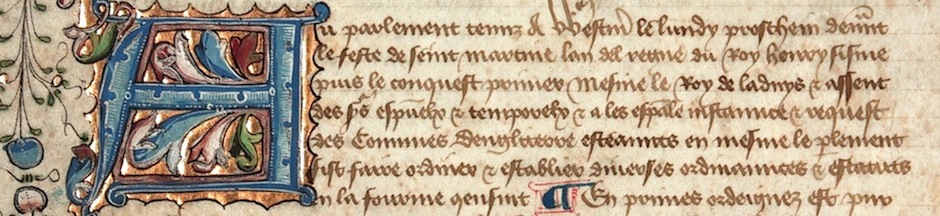I’ve been using my new iPad regularly for this past week, getting to know its many capabilities and acquiring a feel for the device. At this point, a progress report.
Fit and Finish
In some cases the care and detail that have gone into the device are flabbergasting. I offer as Exhibit A the Calendar application, possibly the most carefully designed amongst the included applications on the iPad.
The screenshot above might not make all of the detail of the artwork clear, so focus in on a few spots.
Not only is there a shadow marking the middle of the calendar where the pages are bound into the book, but note that you can even see the stiches working through the paper.
You can see a bit of the spine backing on the top of the book.
The fold in the leather covering the book is clearly apparent.
Movies and Video
I wasn’t prepared for the iPad’s being such a marvelous video-viewing device, but there it is. There is something deeply satisfying about holding a 9.7" diagonal screen near your face with crystal-clear video playing. Several applications really bring video on the iPad to life; one of those is the "ABC Player", which streams a number of current ABC shows (although not, sadly, the evening news.) The streams are in hi-def (720p, I presume) so the image clarity is marvelous. The iPad offers unusually vibrant color rendering and is bright and sharp.
And, of course, playing movies via the Video player (now separate from the main iTunes app) is an equally fine experience.
I hope that EyeTV will hurry up and update their app for the iPad; right now it’s an iPhone app and so image clarity leaves a great deal to be desired. (iPhone apps run just fine on the iPad, but they are designed for a much smaller screen. You can blow them up to double size, but then they look kind of blobby.)
A very handy application "Stream2Me" allows you to stream any non-protected videos from a networked computer to your iPad. I’ve been able to run my various home-made videos (such as the animated listening charts for Music 27 at UC Berkeley) without any stutters or other problems.
Newspapers
In my last article about the iPad I mentioned how much it reminded me of Arthur C. Clarke’s "Newspad", a handheld device upon which you can view all of the news of the world, constantly updated and fresh. When I first read about that (I believe it shows up first in the novelization of "2001: A Space Odyssey"), it seemed like an incredible achievement. We’ve actually had the Newspad for some time (i.e., the World Wide Web), but in this incarnation on the iPad it all just feels right and truly arrived.
That’s especially the case with some of the special-purpose news apps that are appearing. Despite some bugginess, the Reuters News Pro application is a real winner, beautifully laid out and making great use of videos and text. Another champ is the New York Times Editor’s Choice, even given that it offers only a selection of the NY Times and not the whole thing. The BBC has done a bang-up job on their news app. And there are several "aggregator" applications that pull in articles from hither and yon; I’m finding Fluent News to be particularly handy.
In all cases, using the iPad to read news is dead simple, even easier than clicking on Web links. See story headline and tag; tap on story headling or tag; read story. Use finger swipe to move from page to page, or scroll up and down with finger swipes. Buttons on top or bottom take you back to the list or the home screen for the app. When you’re through, you press the big "Home" button on the iPad, just like on an iPhone or iPod Touch.
Books and Reading
I have a sneaking suspicion that my Kindle DX may not get turned on again. Amazon has provided a fully functional Kindle reader for the iPad, and you can shop for books using Safari and have them delivered directly to your iPad. It’s not quite as seamless as Apple’s iBook system, but it works well enough. The Kindle reader isn’t as spit-and-polish as Apple’s, but it works just fine and benefits mightily from the Kindle’s massive selection of books.
I also like Apple’s iBooks; the reader is just plain gorgeous and offers the same kind of polish as the Calendar application pictured above. I have found a bit of bugginess, however, in its initial incarnation. I bought a copy of Heinlein’s "Stranger in a Strange Land" from the iBook bookstore, and while it looks gorgeous and is easy to read, from time to time chapters have been included twice. That may not be Apple’s fault; the publisher may have made some goofs in digitizing the book.
And digital books often suffer from glitches — on Kindle, sometimes the proofreading hasn’t been all that careful after the digitizing and strange scan errors creep in.
However, we’re still at the start of the digital book age so I’m not particularly concerned about such glitches. I love print books and I will always want to have them around, but e-Books are here, they’re great, and let’s have more and more of them.
Use as a Remote
There are several remote apps available already. One in particular stands out for me: TouchPad, which turns the iPad into a large touchpad (hence the name) for mouse control, as well as providing a keyboard. I find that just terrific for living room use, with the iPad acting as mouse and keyboard for my Mac Mini media center. Furthermore, it can be paired to multiple computers, somdthing you can’t do with a bluetooth device. It works effortlessly and (so far) without the slightest burp or burble.
I’m not as happy with some of the remote-desktop applications, although they work after a (staggering & limping) fashion. Desktop Remote will let you control a Mac from the iPad, but it’s incredibly sluggish and it messes around disastrously with the screen resolution of the host computer. In one case I had to restart my living-room Mac Mini before it could unscramble itself and become visibly useable again. Let’s just put those in the not-yet-ready-for-prime-time category.
Onscreen Keyboard
The onscreen keyboard, when used in a landscape orientation, is very close to being the same size as a regular keyboard. Theoretically one could type normally on it, at full speed, using the kinetic memory built up with long experience. (I do not blow my own horn out of season when I say that I am an exceptionally fast and accurate typist, thanks to my pianist’s trained reflexes and some very fine typing teachers in high school.) However, the lack of tactile feedback and spacing differences make regular typing a challenge. As a demonstration, I offer the two previous sentences typed on the onscreen keyboard, allowing my hands to do their thing without intervention from me:
The onscreen mdyboard,whe used in a la dscxape orientatiob, is vey kclo to bej g esa e size as a regularkehboard TbeoreticLlgOnecoh,dtgpe ornallgonit-5;)@"/033. Howeverm, thelacm of tactilefded ack, together witbeslivhtlydiffereent spoacing, akes this a challenge.
Obviously I would need to practice extensively with the onscreen keyboard before I could use it with any confidence.
As a sidenote, the phrase "vey kclo to bej g esa e size as a regularkehboard" comes off amusingly as being in some obscure Germano-Anglic language, like some rare dialect of Dutch spoken only on a few islands in the North Sea.
Battery Life
Everything promised (10+ hours) and then some, without a shadow of a doubt.
Networking
Despite reports of poor wireless network reception from some quarters, I have had no such problems at either home or the Conservatory.
File Sharing
This one needs some work. Getting files to and from the iPad is much more cumbersome than it should be. Overall, attaching a file to an e-mail and sending it is your best bet. The iWork.com website is still very much a work in progress, but it does serve to get some files online and shared. (Once you get past some problems with the initial login; apparently it gets weird about anything but a MobileMe account.)
Productivity and Office Stuff
I’m finding Numbers to work quite well in its iPad incarnation, and using it for some of my in-class gradebooks is proceeding without a problem. It’s slightly more cumbersome than entering grades by hand in a paper gradebook, but the upside is that I don’t have to remember to update the computerized gradebook from my paper version. It’s all current all of the time, so the slightly slower entry on the iPad is offset by the convenience.
Comfort and Convenience
It’s probably the best web browser there is, period. I’m not a fan of Flash-based stuff so the lack of Flash doesn’t bother me.
It’s just great for e-mail although, all things considered, a regular computer is overall faster and more flexible. But it’s a vast improvement over an iPhone. And, with a bluetooth keyboard, the iPad is more or less equivalent to a laptop where e-mail is concerned, so you can have the best of both worlds.
Games and Such
I’m not a fan of games for the most part, but I do enjoy the occasional round of Scrabble. The new iPad-designed Scrabble game is a delight, pure and simple, and so far has worked without a burp. One can also find a number of fine Klondike Solitaire games, that being a brainless relaxation that I find appealing. Ditto Tetris, which comes in a version very similar to its iPhone incarnation, but benefitting mightily from iPad’s larger screen.